HOW TO TAKE SCREENSHOT ON IPHONE 12/IPHONE 12 PRO IPHONE 12 MIN
Welcome back everyone I'll go ahead and show you exactly how to screenshot on any iPhone 12 pro model whether you have the latest whether you have the iPhone 12 pro or the iPhone 12 the 12 min or the 12 pro max.
It's the exact same process so what you want to do starting off is locate the volume buttons and the power button on your device.
So if you look on the left side of your phone you'll see that you have the volume buttons you do volume up and you have the volume down.
Now if you look at the right side of your phone there's only one button which is the power button so what you want to do is you want to locate the volume up button.
Ad you want to locate the power button and you want to click them both at the same time until you get into that little tiny little thing now you don't want to hold it for too long because if you do hold it for too long you'll get into this panel.
And you don't really want to do that what you want to do hop out of there you want to hold up the volume up button and the power button at the same time fora split second and then I'll go ahead and take a screenshot.
Now what you can do is you can go and tap on the screenshot and you can edit it up as much as you like which is really cool.
So as you can see you can go ahead and draw on it however you want to as you can see I'm drawing on it, You can go and click this plus button down should take a second and you can add text to it you can magnify it on it.
You can sign it you can add a bunch of these shapes too which is really cool and that's a really easy thing to do.
Now if you want to go ahead and send it off to somebody what you can do is as you can see there's the top right button where it has the share button what you can do is go and tap on that share button.
You'll come into this panel now you can airdrop It to somebody you can mail it to somebody you can it print it save to files do whatever you want to it doesn't really matter and any other app you have installed that's compatible with it you can go and open it up.
So that's really pretty much the process the screenshot volume up button at the same time hold it for a second and that's really it.

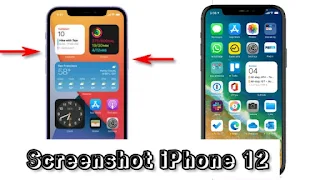





0 Comments