How to fix WhatsApp not working, not opening and unfortunately stop problem.
In this post I will show how you can fix WhatsApp not working or any problem. So read this post till the end.
First of all we will see why your WhatsApp is not working. The first step is go to play store search WhatsApp and check whether there is any update available. If there is any update available then update it after that check whether your WhatsApp is working or not.
Now the second step is go to mobile settings scroll down and go to app management. Search WhatsApp application then force stop it and after that go to storage usage and clear cache.
1, Open setting scroll down to app management
2, Search for WhatsApp in App managementAfter clearing cache go back and check whether your WhatsApp is working or not. If it didn't work the n you will have to do third step before that I will suggest yo to do backup. I will show you the steps and when you do that you will be logged out.
1, Open WhatsApp and click the three dot at the top right corner
So before doing that do backup in WhatsApp then clear data. Now go to data usages and status Go to network permission then select WIFI and mobile data.
Now go to permission and then allow all the permissions, you can even turn off location and now go back. Now select system application or all application and search system launcher click on it.
Go to storage usage and clear data then go back and restart your phone once open your WhatsApp Application backup you chat and then it will work smoothly
by any chance if you are still getting problem then click on software update if its available the you will have to update software
Sometimes when there is any updates its not compatible to our WhatsApp and that's why we get problem if there is update option available then update it and your problem will be fixed.




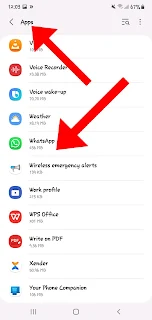




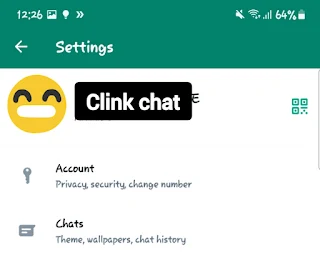













0 Comments