FIX ANY WINDOWS UPDATE ERROR ON WINDOWS 10/WINDOWS 11
Hello everyone hope you're doing good well today we are going to fix windows update if you're getting any kind of errors while updating windows and you have tried many steps and if it's still not working I'll tell you three simple steps which you need to follow and I'm very much confident that it will be fixed somehow if it doesn't then I will help you to install all the updates manually in a very easy process so let's get started.
So here in the search bar let's type windows and you will find windows update settings so firstly we will check which version of windows we have what is the patch we have now once the windows updates windows open look at the right side you will find os build info.
So once you click on that now here you can check which version of windows you have installed once you have checked the installed date and os build you can simply close this window this update error is a very common problem in windows 10 or windows 11 now in the search bar type troubleshoot.
And you will find troubleshoot settings so once you open troubleshoot just look at the button additional troubleshooters and once you click on that you will find additional troubleshooters get up and running resolve problems that prevent you from updating windows.
So once you click on that run the troubleshooter it will take another 5-7 minutes once this is done restart the computer and see if you're able to update your windows or not if still if its giving you an issue then we will do a system file checker Microsoft system file checker.
So we will be running sfc scan, so for that you just need to click on search type sfc run as an administrator and it will ask you to say yes.
So once we just copy and just press ctrl p and this command will be pasted so it's sic space forward slash scan now once you hit enter it will begin the system scan it might take 10 - 15 minutes or more than that we just need to let it complete once it is done just restart the computer and try to update the windows.
And the next step which we are going to do is fix windows file corruption and for that we just need to copy this command and in a same manner, search cmd run as an administrator, allow the user account control.
So this is again a Microsoft deployment image serving repair this is a great way to repair the window so it will also take some time and once this is done restart the computer and try to update and if it's still giving you issues you can manually update.
For that you just need to go to the search menu type update and then windows update settings once it has opened you need to click on view update history.
Click on uninstall updates now look for the security update the last update which you have so there could be a problem that while installing this update it got corrupted and it is not letting you to update the next windows update so you can take this copy the kb number, I'll mention the link of this Microsoft manual update so you just need to copy this kb so it's kb 500 5 5 6 5.
So I'll just type kb 500, 5 5 6 5 and I will click on search this is a Microsoft catalog where we can download the update it will start downloading the updates so you just need to click on that you just have to search it here and I will find the list of those updates let me know in the comment section if it has worked for you.
And if you have any issues let me know I'll try my best to fix your problem I'll see you in the next post have a wonderful day.



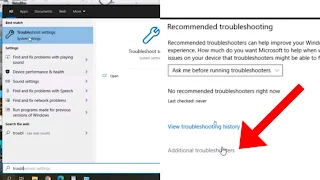





0 Comments