HOW TO USE ANDROID APPS ON WINDOWS
So here we have the entire android interface running on a windows machine and let me launch the play store and you have every single app that you have on android available for your windows machine.
In today's post we're going to be looking at how you can run android apps on a windows pc there's a couple different ways you can do this we're going to be looking at the easiest ways you can achieve this so in the first method we're going to be looking is
1. MICROSOFT STORE
Which has a lot of android apps natively available for your pc. And for the second method we're going to be using is
2. ANDROID EMULATOR
Which is a piece of software that runs on your computer and simulates an entire smartphone using your computer's hardware so let's get started with the first method.
- Microsoft Store
And jump onto the computer and open Microsoft store we're going to go into start and type in Microsoft store and it comes right away so like I mentioned a lot of the apps that are on android that are most popular that you might use are already available on windows using the Microsoft store.
For example some of the most popular apps that you might use on your android phone that you might also want on your computer is like a messaging app or your social media like Instagram or facebook or WhatsApp we have all those available.
Let's take a look at WhatsApp , just type in in the search bar on the top right and it comes up here WhatsApp desktop, and you can install that so you have WhatsApp on your computer the same app that you run on your android phone and just like WhatsApp we have also Facebook and Instagram and all the other popular social media apps available for windows.
So we go to the search bar once again on the top right and let's look at facebook and it comes up automatically as you start typing and you can see click on get and install it and you'll be able to run the facebook app on your computer.
So now we have facebook installed on the computer I'm going to hit launch and just give you a quick preview of what it looks like there you go it's going to ask you for your login ID and password and you have the same kind of app that you would have on your so the interface and everything is going to look quite similar exactly like it does on your phone or on a tab.
So that's how you would run some of the most popular android apps on your windows computer and you're downloading all too these from Microsoft stores so you know they're safe there's not going to be any malware or anything like that and they're super easy to download and install and use just like you would on your android tablet or on your android phone.
The downside of this method is that not all android apps are available in the Microsoft store so you are pretty limited to what you can use but you can get the most popular ones but if you want some of the other apps that you don't see in the Microsoft store.
The next method is going to help you with that so let me give you a quick pro tip if you are a Samsung user or if you have a Microsoft surface device that you have you're going to be able to access your entire phone and all the apps installed on your computer using an app called your phone so the your phone app is available in the Microsoft store.
That you can download and it lets you access your entire phone all the apps that are installed on your phone you can run it on your computer but that is limited to surface devices, so if you have any other device you're not going to be able to do that but if you do have a Samsung device.
That's a pretty nifty little trick that you can all of your apps on your pc without needing anything else so let's jump into the second method.
- Android Emulator;
Which is gonna work regardless of what kind of phone you have because we're gonna be using an android emulator which is gonna run the entire android interface right on your computer so let's look at the second emulator there's a few different options available when it comes to emulators but the one that's I'm going to be using that i have used and I know works for sure is called blue stacks so you can go to BLUESTACKS
The website is bluestacks.com and you're gonna go in and you're gonna be greeted with the home page all we got to do is go to download bluestacks the green link on the home page and it's gonna give you the download file the blue stacks installer.
And it's downloaded now I'm going to just click on so let me just quickly walk you through the installation process this is what you would see the blue stacks installer we're going to click on install and wait for it to install on the computer.
So that's it it's already installed and you see the icon on the desktop so we're going to click on launch, so here we have the blue stacks home page and you can already see all the popular androids apps have been listed here all you got to do is if you want to install something we're going to click on download you just hover over the icon, and you click on download and it's going to download whatever app it is.
So you basically have your entire android interface on your computer you can install any app that you get on android your computer and run it and it's gonna work just fine so I'm just gonna go ahead and install the google play store and I'm gonna show you the play store interface see what that looks like everything else is already available.
Most of the popular games are available on the home page and let's see what the google play store looks like on the blue stacks emulator, so there you go now google play store is installed and it's going to launch google play store. So right away you can see it open google play store exactly as it appears on your phone or on your android tablet so the only thing you got to do is sign into your google play account.
So let's go ahead and do that and you'll have full access to the google play store so there you have it now you have the complete play store interface on your computer it looks and works exactly like it does on your android phone and let me show you the interface on the top left here you have a home button which works exactly like the home button does on your android phone.
It's going to take you to your desktop and we have a few different icons for your system settings and your play store, so any app or game that you install is going to populate on the desktop.
And you're going to be able to launch it just by clicking on it just like you would on your android phone or on your android tablet so this is pretty much like having an android tablet built in right into your computer you have your notifications panel on the top your settings.
Everything that you can do on an android tablet or a phone you can do it within blue stacks so it works perfectly this is what is I would recommend if you have an app that is not available in the Microsoft store this is what I would recommend you can have the blue stacks app installed and you have the full android experience right on your window computer.
So the interface on blue stacks might be a little confusing because there's a lot of different options but if you hover over these icons on the right it'll tell you what it does so if you want to go like full screen for example you can do that now you have a full screen experience a full screen android on your pc.
So you have all these buttons you can just hover over them to see what they do and once you get used to it'll be super easy so that's how you have your entire android experience on a windows pc not just apps but a whole entire android interface in now available on your windows computer.
So that's all for this Post that is how you would install your android apps on your computer if you found this post let's us know down in the comments below and I'll see it.
1
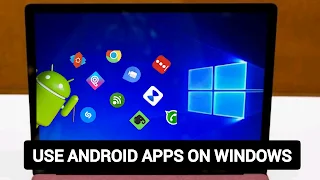

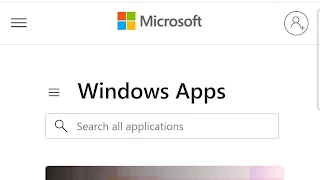
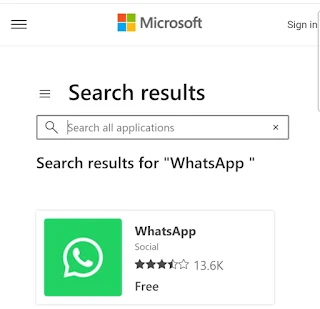



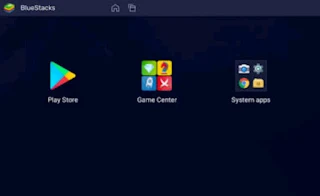





0 Comments