HOW TO FIX THIS Apple ID HAS'NT BEEN USED IN THE iTunes Store!
Welcome back everyone you may be experiencing this specific issue where for some reason your iPhone keeps telling you or prompting you that this Apple ID has not been used in the iTunes Store or the App Store.
And basically you just get into tis pop-up and you can't downloading any apps or anything like that, now this process is very easy to fix in a couple of different ways the first ways being pretty much.
1. Directly just you know with the prompt itself,
and the second way is
2. Being mostly with other settings within your device's setting.
Now the very first thing I would recommended doing is pretty much once you get this pop-up it's a just a review or an agreement process and what this is that sometimes when you go ahead and you know set up your Apple ID.
For the first time you may not agree to their terms of service so you may not you know put in your shipping address or things that apple themes that you need in order to actually download apps and this is totally, because you can go ahead and modify these in the settings.
But in this case what you want to do is you want to go ahead and click review right there so once you get this little pop-up if you're able triplicate it again by downloading an app I would recommend click review and then you'll get into the prompt where you can go ahead,
And review the terms of service or whatever the case is and agree to those terms and service now let's say you don't se review or it just says close or whatever the case is well what you can do there is at this point you just have to go into your settings app at the very top are your iCloud settings.
So all you have to do is click on your iCloud settings like this you'll get into this little prompt you'll see abunch of devices that have your you know Apple ID and stuff.
But what you want to go and it might it may prompt you for your password or something and once you get into this little pop-up you basically want to go ahead and add in your payment method and your and add your shipping address.
This is typically what apple wants sometimes like I said before it may not be exactly what's going to be fixing this issue,
But it is a step in the right direction and typically from what I've read online and from what I've seen in person typically this will end up fixing the issue if you're able to click on a review and agree the terms of service and that doesn't work.
Then the next thing I would recommend doing is adding your payment and shipping so adding some sort of payment method whether that's PayPal your credit card banking statement whatever it is and then adding a shipping address which is whatever address you can use whatever dress you want to.
And that is pretty much the first set way that I would go ahead and do it now another way that I've seen this specific you know error work where if your Apple ID hasn't been used in the App Store.
And you just can't seem to fix it and it looks like you did everything right I've actually read this on reddit and it seems like it has a pretty decent success rate,
So in order to fix this issue the second way what you want to go ahead and do is you want to make your way over to your settings app, just like this once you get there like I mentioned before the top setting is your iCloud settings.
So what you want to do is you want to go ahead and click on that little settings icon, once you're ion this page all you have to do is pretty much.
Locate your little media and purchases little tab soit's right in the middle it's underneath iCloud in the middle of find my you want to go ahead and click on media and purchases.
Now once you get there you'll basically get a couple of different options you'll see view account password settings sign out what you want to do is click the sign out option right there.
Now what's going to happen is it's going to sign you out of iCloud most likely and then all you have to do at this point is basically either open up the App Store or go back into your settings and log back in to your iCloud you know settings then you want to go ahead and try downloading the app again.
Most of the time from what I've seen in my life this might actually end up fixing the issue in and of itself and all you have to do at this point is pretty much download the apps that you want to.
And pretty much move on with your day this is the other way that I would recommend doing it so those are the two main ways if that still doesn't work I'd recommended checking your internet connections.
If you get that pop-up I would clicking review and then reviewing the terms of service but if none of those things work then I would recommend contacting apple and then having them fix for you basically.
So those are just a couple ways to fix it.

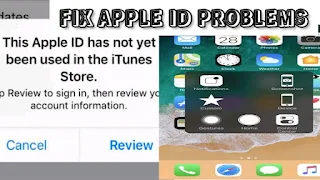





0 Comments