HOW TO DELETE APPS ON MAC 2023 (EASY)
In today's Post am gonna show you how to uninstall or delete apps on your Mac like this is kind of basic but I've made some Posts about beginner tips for Mac users and you all seem to like it so why not.
There are actually three ways and even more if you count the third party ones how you can delete apps on your Mac the first one is using the launchpad.
1. LAUNCHPAD.
Is actually the grid of all of your apps installed on the Mac you can you can get three by performing the pinch gesture on your pad on your Mac or simply go to dock and click on this rocket thing which is called the launched pad of course or you can even click it on the I mean if you have the mag without the touch bar there.
2. JIGGLE.
You're gonna have a dedicated button for it you can see the grid right here and just like on the iPhone make the apps jiggle.
Either by holding down to the option key or simply holding down with the cursor on any icon once they start to jiggle you're gonna you're gonna see the x next to an icon that you can delete.
- X
So just click the x and you will be able to delete the app but if there isn't the x icon next to an next one app that means that the app is ether not downloaded from the App Store or it means that it is required for the Mac and you simply can not delete it.
3. FINE ART.
So we are getting to the second option and that is using the fine art delete apps so simply open up finder once you are in any folder you will see the section on the left and you can see the application so simply browse through the apps.
And the one that you want to delete you can and have to simply move it to the trash so you're just gonna grab it move it or hit the right key right click on it and simply click move to trash.
And this will make the app delete now before we get to the third and final way on how you can delete apps on Mac.
4. MANAGE STORAGE.
That is simply by clicking on the apple logo in the upper left corner then head on about this back then click on the storage and hit at the bottom which says manage the storage.
So you're going to come and there are some recommendations you can see books documents and there are also apps and you can even see the size of them so it's sorted its order based on the based on the size I mean you can of course modify it if you want.
But you can even see how big the app is and you can just delete it with the click of a button you can even show it in finer once you select one there are two buttons.
At the bottom so showing finder or just simply delete so it's actually I think the simplest one and you can even modify the apps from here I said there are some other ways how you can delete the apps if you just download some Mac cleaner.
Which one whichever one you use I believe that all of them will give you the option to delete the apps and some Mac cleaners may even make it more comfortable or make it so at end everything depends on you.
5. OUTRO.
And you can decide whichever method you want but if you just want to casually delete one app I don't believe that you need like a dedicated Mac leader for that so I mean that was it for POST.

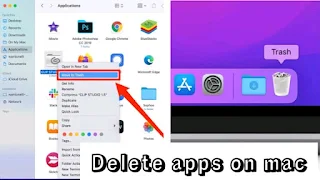





0 Comments